UniversalAnalyticsisdead.LongliveGA4!
Google Analytics is changing. Universal Analytics will be no more next year. In this post, we talk about the key differences between UA and GA4 and how you can prepare for the transition.
In July 2023 a big change is coming to Google Analytics. Universal Analytics (UA) will cease to be. No more data collection and 6 months thereafter the data will begin to disappear. But don’t panic, UA is just being replaced for Google Analytics 4 (GA4) - a newer, shiner analytics.
which version am I using?
If you’re not sure which version you’re using. The UA properties are now seeing a warning notice that the property is being depreciated. You can also check the Property & App menu and see if the account you’re on is using a UA-XXXXX code or not.
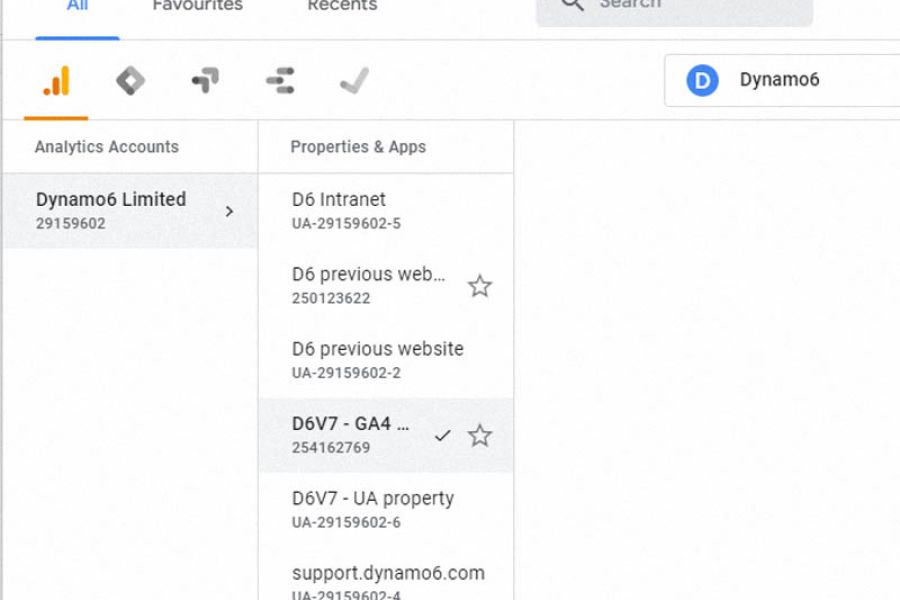
Check your Property number in the Property & App menu (top left) on a desktop.
differences between GA4 and UA
Here are the key differences you need to know about in GA4:
- GA4 tracks both app and website visits in a single property. In UA, you had to implement two properties.
- Views are no more in GA4. No setting up the Master, test and unedited Views within the Property or data filtering. Instead, your option is to use DataStreams. DataStreams allow for combing things you’re tracking, for example, a website and iOS, Android or Web app usage together.
- In GA4 everything is an Event. What you previously knew as a Page View and Session is now an Event.
- Because Sessions and Page Views were key metrics in UA, Bounce Rate was an easy number to monitor your page performance. Well, there’s no more Bounce Rate reporting in GA4. Instead, Engaged Sessions are the new metric to consider. It’s either a session over 10 seconds or with 2 or more page or screen views.
- UA had the linked reports from Search Console and Google Ads. As well as heaps of pre-set reports such as Source/Medium, Referrals, and Treemaps. GA4 doesn’t.
- In GA4 more Events are pre-set as this is how the tracking model is built. However, some familiar things such as time on page or internal link clicks will need manual Event tagging to be captured by the data model.
a dive into Events
In UA, Event data, enhanced measurement type events such as tracking external link clicks, file downloads, scroll depth tracking, or recording video views, were done by tagging up your website, usually in Tag Manager.
In doing this manual tagging you supplemented your PageView data and had a greater idea of what actions users were taking per page. Thankfully GA4 does this already (providing you toggle the Enhanced Measurement on). So that’s lots less manual tagging required. Yay!
However, events such as tracking an online purchase or contact form submission, as well as internal link clicks, and time on page, will require manual tagging to record. The latter two needing special tagging to measure will seem odd given they were standard in UA.
Another thing to note, for some events, called Recommended Events, there are also suggested naming conventions that Google Analytics will provide for these actions, for example, “generate_lead” is the recommended name for a form submission being completed.
See Google’s guide to Recommended Events for the full breakdown of actions, naming conventions, and triggers.
getting GA4 set up
If you haven't done so already it would be good to add the new GA4 tracking into your Tag Manager set-up. Or ask your favourite developer or development team to do so (D6 maybe 😉).
The benefit of doing this now is that you will begin collecting data immediately. That gives you time to adjust your reporting for the new way that GA4 works as well as have some historic numbers to draw from when UA is no longer collecting data or accessible.
You may also want to begin the process of setting up your Goals/conversions on your website, such as tracking clicks on internal links, time on site, and contact form submissions.
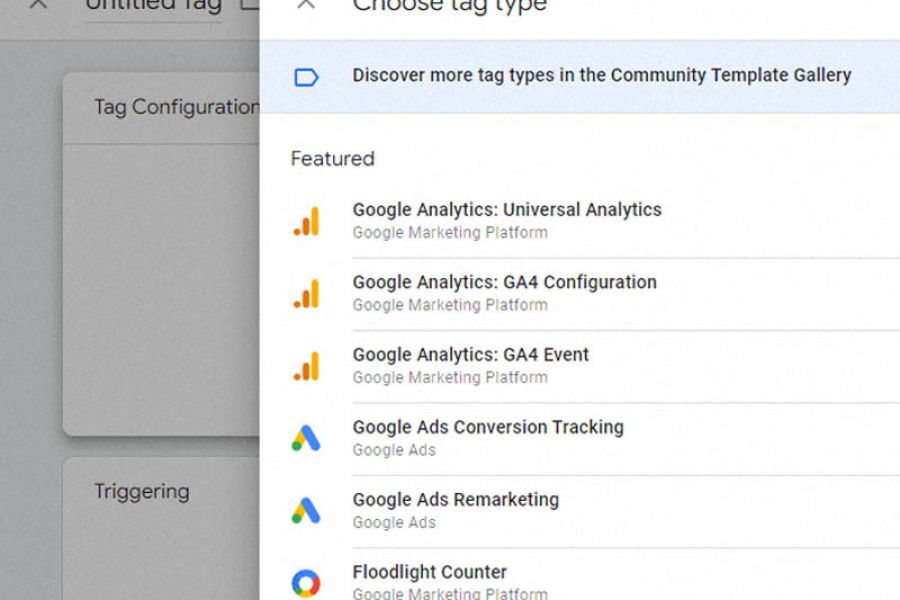
The image shows the Tag setup view in Tag Manager. Note that GA4 is option 2 for setting up
learning some new tricks
Once you’ve set up your GA4 property you’re likely going to want to tackle what reports are essential for your acquisition and engagement performance monitoring in the new GA4 world.
But as previously mentioned, the new GA4 is much lighter on pre-set reports and seems positioned more towards building out those custom reports in Data Studio or BigQuery applications.
As a starting point, there is some new training for GA4 available in the Google Skillshop.
If you’d like to chat with us about configuring your new GA4 and creating reporting in Google Data Studio or using BigQuery, give the team a shout.